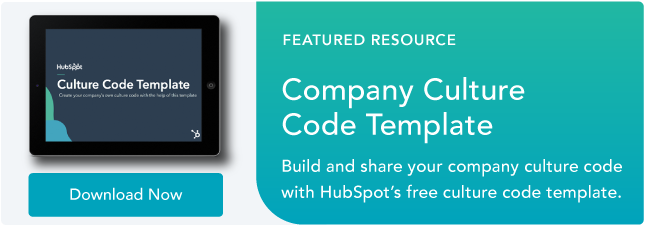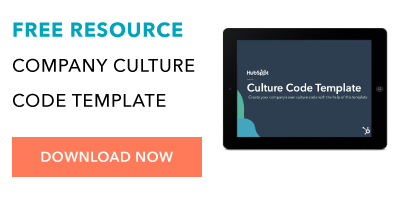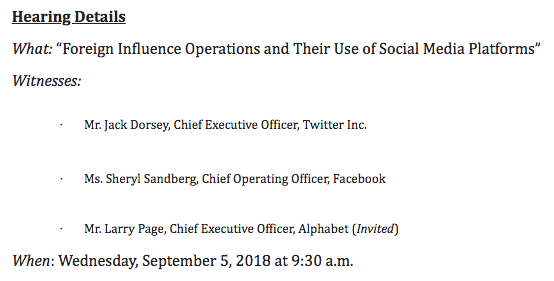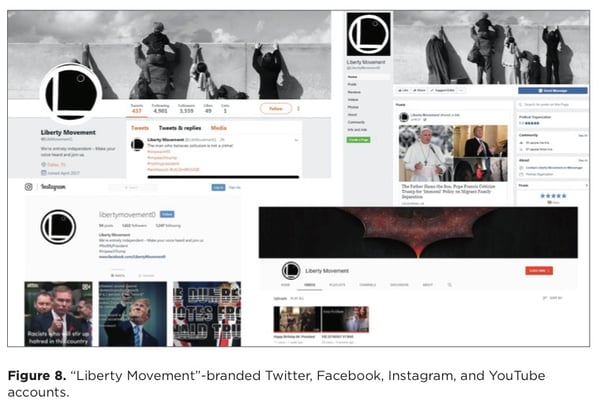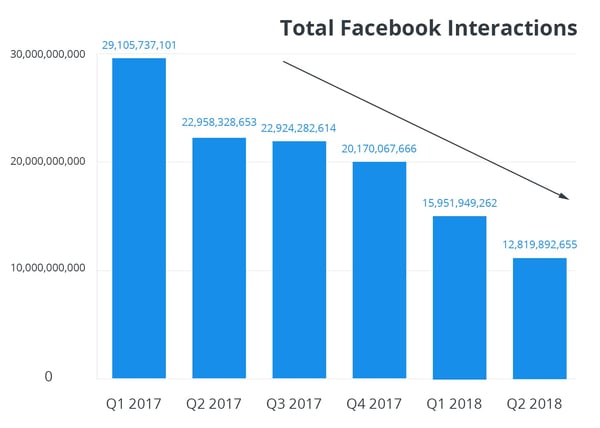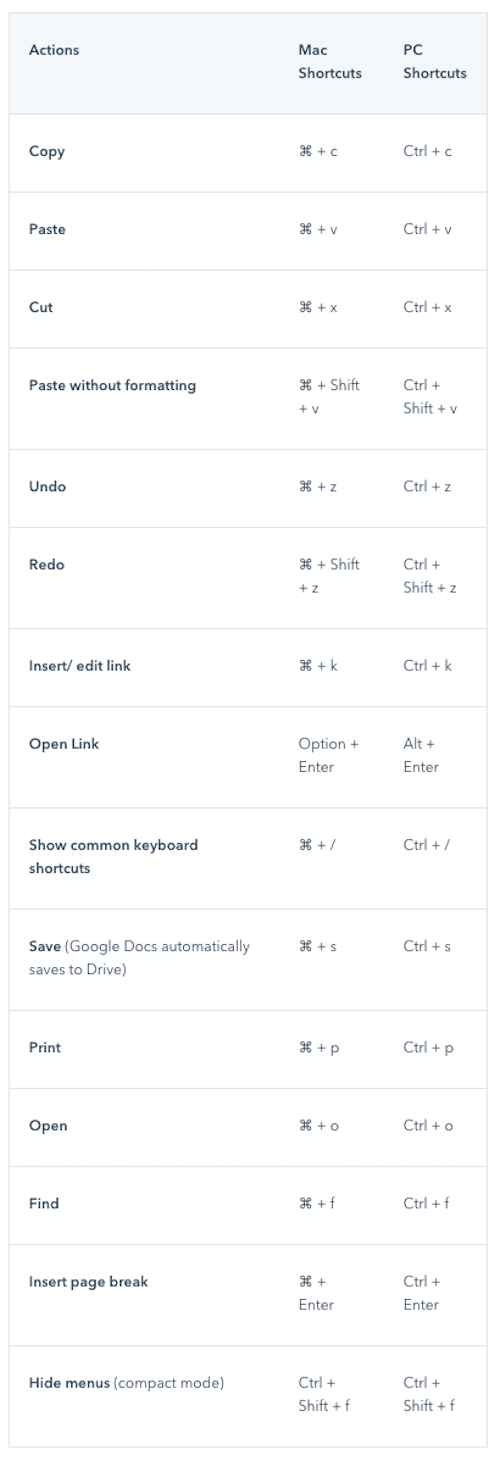Starting to notice some droopy shoulders around the office? Sounds like it's time to plan a team outing.
Team outings are a great way to facilitate bonding with your team members, reduce employee stress, and give them the chance to get to know one another outside of the office.
And, you know, they're really fun.
But how do you find ideas for a great team outing? Maybe you start with a Google search for "team outing ideas" and stumble upon an article that suggests "field trips" and "professional development activities." Sounds like a starting point, but where's the real excitement?
Next time you plan an outing for your team, cut the trust falls and get one of these ideas on the calendar instead.
Team Building Activities
- Scavenger Hunt
- What's My Name?
- Cook-Off
- Sneak a Peek
- Board Game Tournament
- Office Trivia
- Improv Workshop
- Two Truths and a Lie
- Karaoke Night
- The "Suddenly" Story
- Go-Kart Racing
- Concentration (Marketing Edition)
- Professional Development Workshop
- Jigsaw Puzzle Race
- Room Escape Games
- The Egg Drop Challenge
- Laser Tag
- Catch Phrase
- Volunteer
- Mystery Dinner
- Kayaking/Canoeing
- Trampoline Park
- Something Touristy
- Painting Class
- Cooking Class
- Explore a New Place
- Sports Game
Large Group Games
1. Scavenger Hunt
Find a beautiful day, break everyone out into groups, and have a scavenger hunt around the city. You can organize one yourself, or use an app like Stray Boots. Your team will feel nice and rejuvenated after some fresh air and fun challenges. Be sure to take plenty of silly pictures -- you can even have a slideshow when everyone regroups at the end.

2. What’s My Name?
You might have seen this game played before. It goes by different names, and the more people who play, the better it is.
What's My Name is an activity where each player is assigned the name of a person -- dead or alive -- and displays that name on their back, head, or part of their body such that only the other players can read the name. You can write these names on index cards or Post-it notes. Once everyone has been assigned a name, the players mingle with one another, treating their coworkers the way they'd treat the person listed on that coworker's card. They can also ask questions about their own hidden identity until they correctly guess who they are.
What's My Name has no complicated rules or potential for competitiveness. It's simply an empathy-builder -- a critical ingredient of good company culture -- allowing employees to find out what it would be like to be treated the way someone very different from them might be treated every day.
3. Cook-Off
Here's a culinary team-building activity that could end in dessert or disaster -- in a fun way. Creating new dishes together requires creativity and will require everyone to put their team and leadership skills into action. Divide your team into smaller teams, pick a food category, and challenge each team to whip up something delicious. The category could be anything from ice cream, to salsa, to pizza.
One fun twist you could add? Pick a single ingredient that all teams must use, like maple syrup or Oreos. Or, have each team get creative with the shape of its food -- you can make pizzas into almost any shape.

Source: Teambonding.com
4. Sneak a Peek
What do you get when you add a test of memory to a game of pictionary? Sneak a Peek. In this game, people break off into groups of at least four and take turns recreating objects from memory.
Using LEGOs, clay, building blocks, or a similar set of construction items, one game leader will craft an object or structure for every group to recreate. A member of each group then has 10 seconds to "sneak a peek" at the structure (which is concealed from view), return to their groups, and describe what they saw to their group members so they can recreate it.
Each group has their own LEGOs, clay, or building blocks. If after a minute of recreating the structure, it isn't complete, another member of each group sneaks a 10-second peek at the game leader's object and comes back to further instruct the group. This rotation continues until a group is confident they have recreated the item. The object of the game? Be the first group to recreate it.
Not only does this game help employees practice project management, but it shows you how to accomplish tasks using input from a variety of sources. It's also just a fun way to see how good your coworkers are at retaining information.
5. Board Game Tournament
Here's one way to spark your team members' competitive sides without having to leave the office. Organize a team-wide board game tournament. Especially if your team is pretty big, it might be easiest to pick a single game, then have people sign up for specific time slots when they're free to leave their desks and spend some time playing the game.
Some great games with reasonable play times include Boggle, Jenga, or even games using good ol' playing cards. Don't forget to incentivize with prizes for first, second, and third place.

Source: Glassdoor
6. Office Trivia
Who says trivia night only takes places at the bar? Office trivia is the perfect way to bring a large group of colleagues together and challenge the brain in areas that don't necessarily apply to their daily jobs. Break the company into teams of four or more and offer small prizes for the teams who score the most points.
Want to write your own trivia questions? For reference, trivia questions are generally sorted into categories -- four or five trivia questions per category -- with optional bonus questions at the end of the game. While you can give each question a point value, you can also assign each team a certain amount of points per category that they can bet, instead. Each team can then bet as many or as few points as they want per question until they've used all their points for that category.
Not prepared to create your own trivia questions? Hire a trivia organization to host a trivia night at your office. There are tons of national trivia companies who'd be happy to host an event right on site -- District Trivia, The Trivia Factory, and the Big Quiz Thing are just a few of them.
Small Group Activities
7. Improv Workshop
Comedy and improv events are fun, interactive experiences that'll have your employees roaring with laughter while teaching them useful communication and soft skills, like focus and trust. Depending on your budget, you could do anything from simply playing improv games with your employees to bringing in professionals to run competitive, fast-paced activities.

Source: Al-Jazeera
8. Two Truths and a Lie
This is a classic house party game, but it's also an excellent icebreaker when integrating coworkers who don't yet know one another.
Two Truths and a Lie is simple: Start by organizing the group into a circle and give each person the floor to introduce themselves. In addition to giving their name, however, each employee also says three things about themselves -- only two of which are true. It's up to everyone else in the circle to guess which statement is the lie.
9. Karaoke Night
What better way to get your employees to break out of their shells than to have them get up and sing some karaoke? You can even have a contest for best group karaoke performance. Bonus points if there are feather boas and cowboy hats involved. This works best for a more extroverted group, so if your team isn't into strutting their stuff on stage, consider an idea on this list that caters more toward those personalities.

Source: derekgavey
10. The "Suddenly" Story
If you've ever told stories around a campfire, you might have told a variation of The "Suddenly" Story. This activity is the choose-your-own-adventure book of team building activities. You're not just telling a story -- you're piecing a story together using the (often hilarious) imaginations of your coworkers.
To tell The "Suddenly" Story, gather your team in a circle, and offer the opening three sentences to a story about anything. At the end of the three sentences, say "Suddenly ..." and pass the story onto the person next to you. It's their job to take your three sentences and build on the story with another three sentences, followed by "Suddenly ..." Each mention of "Suddenly" allows the story to take a turn. What that turn looks like is up to the next person in the circle.
The "Suddenly" Story helps people find ways of building on content that came before them, while also being creative when all ears are on them. Try it the next time you want to get your department together for a break, and you're sure to get everyone laughing.
11. Go-Kart Racing
Nothing like a little competition to bond a group together. An adrenaline-pumping event like kart racing is a great way to get employees to interact with one another in a totally new and fun way. Just make sure everyone pays attention during the safety lecture.

12. Concentration (Marketing Edition)
Here's a professional spin on the 1960s game show. The original game show, called Concentration, put 30 numbered tiles up on a board, each tile with an identical tile somewhere else on the board. What made them identical? They had matching prizes on the back. Over time, as contestants opened up more tiles, they had the opportunity select tiles they knew would match up and win the prize written on the back.
Businesses -- especially marketing departments -- can have a field day putting logos, slogans, and company names on the back of their own tiles and having players match up every piece of the brand. As your business grows, you can even put the names of your own products, employees, and job titles on the backs of your tiles to see how well your coworkers know the company they work for.
Teamwork Games
13. Professional Development Workshop
Want to encourage your employees to bond while providing them with an opportunity to learn and further their career? Offer a shared learning experience either at your office, or at an off-site workshop or conference. The activity could be specifically related to your employees' jobs, or it could be something broader, like a negotiation or leadership skills workshop.

14. Jigsaw Puzzle Race
Jigsaw puzzles can be a tedious thing to put together alone. Maybe you have one set up at home and make progress on it for a couple of hours every weekend. Put your numerous brilliant colleagues on the case, however, and a jigsaw puzzle becomes a fun problem-solving challenge. Break the company into teams for a multi-puzzle race, and suddenly you have a test of teamwork that electrifies the entire office.
Grab several copies of the same jigsaw puzzle and turn your weekend activity into a contest to see which team can complete the puzzle first. Offer prizes just like you would in a game of office trivia. Just be sure each team has the same number of people and choose your puzzle size wisely. A 1000-piece puzzle, for example, might be a bit time-consuming for a team of just five or six people.
15. Room Escape Games
Here's a great bonding activity that requires leadership skills, teamwork, logic, and patience. Room escape games -- Escape the Room, Puzzle Break, AdventureRooms, etc. -- have become a wildly popular team-building exercise for groups around the globe.
Here's how it works: A group of people gets "locked" in a room for one hour. During that one hour, they have to find hidden objects, solve puzzles, and figure out clues to locate the key that will set them free. And it's not easy: Only 20% of players actually make it out before the hour is up.

Source: Escape the Room St. Louis
16. The Egg Drop Challenge
Chances are, you played this in school or summer camp. The Egg Drop Challenge is a beloved tradition that challenges teams of kids to create small structures around an uncooked egg in order to protect the egg from a high fall onto hard ground. Each team is given specific items they can use to build the structure that protects the egg, but nothing more. So, why not offer the same challenge to your coworkers?
Straws, newspaper, tape, and cardboard are just some common items provided during the Egg Drop Challenge -- as you can see in the sample egg fortress below. For your coworkers, however, consider making it even more challenging and allow them to use simply anything available in the office.
The height of the fall is up to you, too, but be sure to set an altitude that's consistent with the materials each team has to work with.

Source: Buggy and Buddy
17. Laser Tag
Another great way to get your adrenaline pumping? A good old game of laser tag. Not only is it great fun, it's also an opportunity for employees to exercise their strategy and logic skills, as well as teamwork skills. Bonus: Determine teams ahead of time and have people dress up.

18. Catch Phrase
In this classic party game, players team up and take turns describing words and phrases to their teammates without saying the word or phrase itself. Phrases can include celebrities, expressions, or just simple things found around the house. If my phrase is "needle in a haystack," for example, a clue I might give to my teammates could be "a pointy object buried inside farm equipment."
Catch Phrase is the perfect way to get your employees together and teach them how to communicate with one another. (Don't worry, everyone will be having so much fun, they won't realize that's what you're doing.)
This game is often played with a basket of phrases on slips of paper, but it became so popular, Hasbro made an electronic version.
Outings and Events
19. Volunteer
Giving time to support a good cause isn't just good for the soul; it's also a great way for your team members to bond. Place-based volunteering ideas include things like volunteering at a local soup kitchen, helping build a Habitat for Humanity house, or delivering gifts to children's hospitals during the holidays. Skill-based volunteering is a cool way to stretch your employees' expertise: It's when your team volunteers its time and uses its professional skills -- anything from marketing to app development to writing -- to help a nonprofit.
Try VolunteerMatch.org for either type of volunteering opportunities, and Catchafire.org for skill-based volunteering opportunities.

Source: VolunteerSpot
20. Mystery Dinner
Mystery dinners are one of the most beloved traditions here at HubSpot. On a single night, you send a group of folks from different teams within your company to dinner somewhere in your city (or at someone's house). The dinner is hosted by one of your company's leaders and paid for by the company. These dinners allow random groups of people from the same company to spend an evening chock full of good food and conversation together.
What makes them a mystery dinner? The only thing participants should know about the dinner ahead of time is the date and time. Then, on the afternoon the dinner is supposed to take place, send each group an email with the name of the restaurant they're going to and who they'll be going with, so they can arrange transportation together.
Optional: Give every dinner host the name of a restaurant or bar to invite everyone to congregate at once the dinners are over.

21. Kayaking/Canoeing
Nothing says "let's work together" quite like trying not to end up in the water. Want to take advantage of the outdoors? Grab a paddle and head down to the closest river for a great spring or summer outing.
Many public rivers and ponds have boat houses where you can rent kayaks and canoes -- and you can encourage folks to rent multi-person ones and pair up with people they don't usually work with.

22. Trampoline Park
Hey, who says trampolines are just for kids? Take your team to a trampoline park for some jumping fun and a chance to work off the day's stress. Many cities have local places with trampoline activities -- if you're in the Boston area, check out Skyzone for trampoline dodgeball and basketball games.

Source: Mustbeart
23. Something Touristy
Embrace your city! Pick a hot tourist destination and go as a team. You can even do a Segway tour. (Fanny packs: optional.) It'll be fun to laugh at how silly it feels to be a tourist in your own city, and you might even learn something new.

Source: Wikimedia
24. Painting Class
If you're looking for a slightly more relaxing activity, take a group painting class. Paint Nite hosts painting classes by local artists at various bars throughout major cities for painting on canvases, wine glasses (like in the picture below), and so on. It's a great way to let your team members unwind, catch up over some drinks, and express their creativity.

25. Cooking Class
In the mood for something a little more... culinary? Change up the usual outing to a bar or your local restaurant, and try a cooking class. Through a service such as Kitchensurfing, you can hire a professional chef to come cook a fancy meal for you in your home or office kitchen. Between the multiple courses prepared before your eyes, your team will have plenty of time to strike up a conversation and enjoy the delicious aromas.

26. Explore a New Place
Few things more fun than getting out of the city and exploring for a day. So, why not do it with your team?
For bigger events -- maybe on a quarterly basis, when you have more budget to use for outings -- charter a bus and take your team to a new place. You can all take a historical tour of the new place, grab lunch at a restaurant serving the town's finest, or take in a local attraction together.
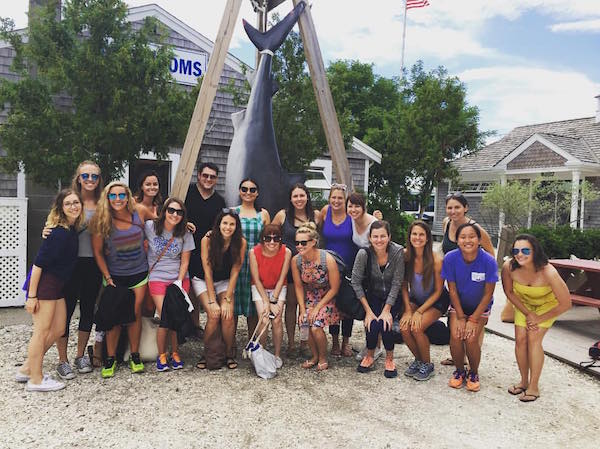
27. Sports Game
Round up the team and head out to a sports game. What a fantastic way to rev up team spirit while combining both competition and camaraderie.

Source: Wikimedia
Now you're ready to show your team a great time while increasing their happiness and creating a great company culture. And hey, you might just be the "cool boss" now. How cool would that be?
Want more? Read The Power of Teamwork: 31 Quotes That Celebrate Collaboration.