Imagine you own a delicious gluten-free cafe in Boston. If someone were to search “gluten-free cafe near [insert a neighborhood in Boston]” on Google, it’s safe to assume you’d want your WordPress website to come up at the top of the search results, right? This way, the people who are searching for gluten-free cafes in Boston are more likely to see your site, click on your information, and become customers (whether that’s online or in-store).
Having your website appear at the top of a search engines results page (SERP) is something you can achieve if you spend some time on your search engine optimization.
What is SEO?
SEO (search engine optimization) is the process of increasing your website’s free, organic traffic by improving your ranking and visibility on search engines such as Google. Your content is more likely to appear near the top of the SERP for specific inquiries you’ve optimized.
Now that you understand what SEO is, let’s talk more about why it’s so important.
Why is SEO Important?
When you optimize your WordPress website and content, you’re more likely to reach the people who are actively searching for information about services and products related to yours. This is done organically, meaning you are not paying Google or other search engines to place your content at the top of the results page.
Creating organic, ranking content is also beneficial because your website and information are more likely to seem more reliable and trustworthy for visitors (versus a paid advertisement located at the top of the SERP). Anyone with a business and website should look to improve their SEO as it is a simple and effective way to increase traffic and notability, as well as your number of leads, conversions, and more.
A Guide to WordPress SEO: 12 Ways to Improve
The following guide provides you with 12 ways you can drastically improve your WordPress website’s SEO, boost your organic traffic, and increase your authority on search engines so you can get more visitors and customers.
1. Check Your WordPress Visibility Settings
Check your visibility settings in WordPress. The software actually has a setting that allows you to hide your website from search engines. This can come in handy when building or rebuilding your site and don’t want visitors to see your work in progress.
The feature is found in your WordPress dashboard under “Settings” and “Reading”.
Double check that you haven’t accidentally turned on this feature, or left it on after completing your website. If it’s on, your SEO won’t work.
2. Change Your Permalinks
A permalink is a permanent URL or link to a specific post, page, or blog on your website. Permalinks clearly state what your post, page, or blog actually is (in the URL itself) so visitors know what they are clicking on. You should change your permalinks to not only improve user experience, but to also improve your SEO — search engines read permalinks to determine whether or not your website has answers to certain search queries.
For example, in the case of your gluten-free cafe, if you had a page dedicated to shared gluten free recipes your permalink might look something like this: www.mysite.com/gluten-free-recipes.
To change your permalinks to include an accurate description of your content, head to your WordPress dashboard, click “Settings” and then “Permalinks”.
Click “Save Changes” when you are done.
3. Use Tags and Categories
Tags and categories allow you separate your website’s pages and blog posts into specific and broad groups, respectively. This improves your SEO because it allows search engines to understand your website’s structure and the content your website actually contains.
Added bonus: Tags and categories also improve user experience by allowing visitors to quickly find the content they’re searching for and make it easier for you to manage all of your website content..
Tags
Tags are like keywords that you can use to describe what a specific page or post is about. For example, if we think about your gluten-free cafe’s website, the tags on one of your pages may include “muffins”, “tea”, or “cookies”.
To add a new tag or view your current tags, go to your WordPress dashboard and click “Posts” and “Tags”.
You can view current tags or “Add New Tag” here. For more information on tags, check out this list of tips.
Categories
Categories are how to you broadly group your posts and pages. In the case of the gluten-free cafe, your categories may include “gluten-free”, “cafe”, and “allergy”.
To create a category, go to your WordPress “Settings” and click “Writing”. Here you’ll see your current categories as well as an “Add New Category” button.
For details on other ways to create categories, check out this page.
4. Choose an SEO Plugin
WordPress plugins enhance the functionality of your website by adding features that don’t come standard with the software. There are tens of thousands of plugins available, many of which can help you improve your SEO. If you are unaware of which plugin you want to implement on your site, you can search the WordPress plugin library for options that fit your needs.
SEO plugins, such as Yoast SEO, All In One SEO Pack, and The SEO Framework offer features to help you build XML sitemaps, implement tags and categories, optimize your titles and content with the use of key phrases and keywords, control your site’s breadcrumbs, and take advantage of Google Analytics support.
You can then simply download and install your WordPress plugin of choice to begin improving your SEO immediately.
5. Use XML Sitemaps
An XML sitemap is a file of code on your web server that includes each page of your website. XML sitemaps are used to help search engines find, evaluate, and rank the content on your site.
Unless you’re someone with extensive coding knowledge and want to manually create your XML sitemap, the easiest option is to install an SEO plugin, such as Yoast SEO, or one dedicated to creating sitemaps, such as Google XML Sitemaps, that creates your sitemaps for you automatically.
For more details on why WordPress recommends using a sitemap, check out this page.
6. Internally Link Your Site
To improve your SEO, you’ll need to increase your website’s authority. One of the main ways search engines determine your site authority is by the amount you internally link to your pages, posts, blogs, and other content.
To link to other content, you can highlight the words on your page where you want to insert the link, click the link button in the WordPress toolbar, and copy and paste the URL you want to link to. Once you do this, you’ll notice your linked words turn blue and contain the URL you want to redirect your visitors to.
For other ways to internally link your WordPress website, check out this page.
7. Optimize Your Images
You can optimize pretty much everything on your WordPress website, including your images. To optimize images, use Image-Alt-Text. Search engines read Image-Alt-Text, which are descriptions of your images, to rank your site and determine whether or not your images have the information being searched for by users.
The easiest way to add Image-Alt-Text to your images is through an SEO plugin, such as SEO Optimized Images. You can also always read through the list of your current plugins' features to ensure they allow you to add Image-Alt-Text.
No matter which plugin you install, the area in which you enter your Image-Alt-Text will look something like this:
You should enter your description in the “Alt text” section. When you are adding Image-Alt-Text and you have a description that is multiple words long, use dashes to separate the words. This tells the search engines that you’re writing multiple different words.
For example, if you're describing a picture of HubSpot’s Wordpress Contact Form Builder plugin, your Image-Alt-Text should look something like this: “WordPress-Contact-Form-Builder”, not “WordPressContactFormBuilder” or “WordPress_Contact_Form_Builder”. If you do this, WordPress will read your description as one word.
8. Use SSL
SSL, or Secure Sockets Layer, is a standard security technology that manages an encrypted link between a server and browser. SSL is how information shared between your website and visitors remains secure.
For example, if someone completes your order form and lists all of their credit card information, SSL is how businesses ensure that information is not intercepted by a hacker along the way.
SSL improves SEO because search engines, such as Google, look for “secure and encrypted” connections when determining a website’s ranking. So, if there were two identical sites but one had SSL and one did not, Google would be more likely to rank the site with SSL.
These days, WordPress.com automatically adds SSL to your site so you won’t need to manually do anything. If you have a different type of account, such as a WordPress.org site that requires you to take care of all of your website's security individually you can install an SSL plugin such as Real Simple SSL.
Check out this page for more details on WordPress SSL.
9. Use Nofollow External Links
When you internally link to the pages on your site, you are giving yourself authority. When you externally link to your sources or other pieces of content you believe your visitors should read or experience, you are also helping them gain authority, or giving those websites “link juice”. So you could say externally linking is a good thing for your own SEO, but it also improves the SEO of those pages you are mentioning on your website.
Enter: Nofollow external links.
These links not only prevent content spam on your WordPress website, but they also prevent search engines from being able to follow those URLs to the sites you are linking to on your website so you are only improving your own site’s ranking and authority.
You can manually add a Nofollow link to your WordPress site, or you can simply add “nofollow” in the “Link Relationship” form field when you add a hyperlink to your keywords or phrases.
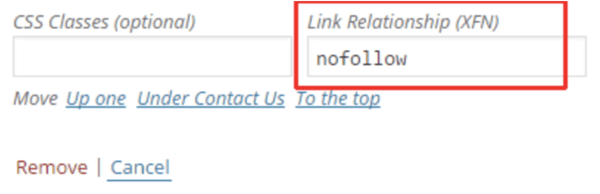
There are also a number of Nofollow plugins available for your WordPress site in the plugin library.
10. Manage Your Security
As mentioned in our discussion about SSL certificates, search engines love secure websites — meaning your website’s authority and ranking will improve if your site is secure.
Depending on your WordPress plan, you may or may not have security taken care of for you. No matter what, you can always install plugins, such as Wordfence Security or iThemes Security, to enhance your site’s protection.
11. Optimize Your Comments
Comments on posts are a great way to boost engagement on your website. Engagement typically means more traffic, link sharing, and interaction, and therefore, improved SEO. However, spam in your comments could ruin your SEO and ranking. That’s why you need to ensure you are only receiving real comments from real people.
WordPress plugins such as All In One WordPress Security & Firewall and Spam Protection, Anti Spam, Firewall by CleanTalk will block comments containing spam and stop other forms of spam such as faulty form submissions, subscriptions, orders, and more. Many of these plugins also have features that completely block the known spammers so they can’t return to your site again.
12. Choose WWW or non-WWW
There are two main ways to access websites by URL — you can either search with the ”www” (so your search would look like this: www.mysite.com) or without the “www” (so your search would look like this: mysite.com).
Search engines see these two different URLs, or official domain names, as completely different websites … which is why you need to pick one. There’s no good or bad option and your decision will not impact your SEO — it’s just a preference.
Once you do pick an option, you’ll want to stick with it so you can then begin improving your site’s SEO. You can do this by linking to your official domain name internally as well as externally on social media and email. When you are consistent with your domain and link to it often, search engines are likely to give you more authority and therefore a higher chance at ranking. Not to mention this makes things a lot simpler for your visitors.
To pick an option, head to your WordPress dashboard, click “Settings” and under “General Settings” you’ll see the form fields for your URL.
Back To You
Anyone can improve their WordPress website’s SEO. By implementing some or all of the simple tips from this guide, you will increase your website’s authority and ranking on all search engines — and when you achieve this, you’ll experience an increase in website visitors, leads, and conversions.
No comments:
Post a Comment